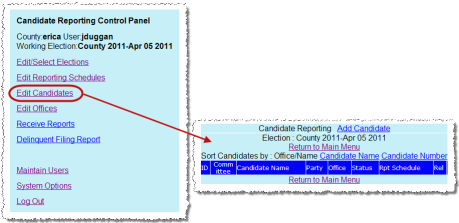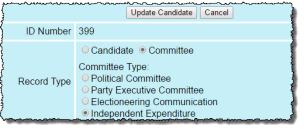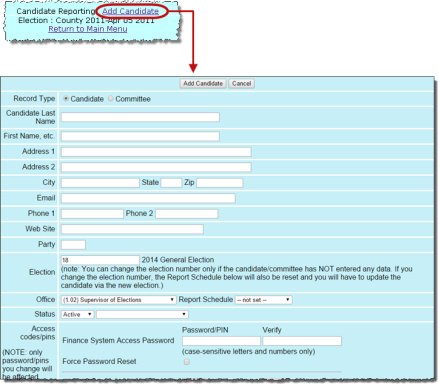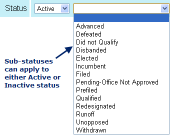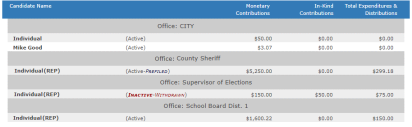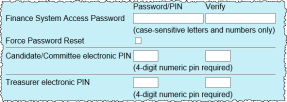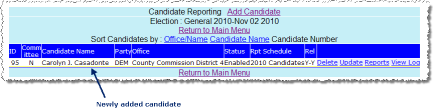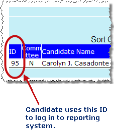How to Add a Candidate to an Election
Once an election and its reporting schedule(s) have been created in the system, you can add the candidates running for office to the election and assign them to a reporting schedule.
This process also creates a logon ID and password for the campaign official to access the candidate/committee area of the CFR system. If desired, you can set a default password and then require the candidate/committee to change it the first time they log in to the system.
-
If the election you want isn’t displayed next to Working Election, select it as the working election.
|
|
|
|
|
|
|
Fill out the fields for the candidate/committee and click Add Candidate—at either the top or bottom of the form—when you are finished.
|
Record Type |
Select Candidate or Committee as appropriate for this record. |
|
Committee Type |
If you selected Committee as the Record type, select the applicable Committee Type. The correct committee checkbox will then be selected automatically during PDF report creation. |
|
Candidate Last Name |
For a candidate, enter their last name. For a committee, enter the full committee name. |
|
First Name, etc. |
For a candidate, enter their first name. If the candidate uses a middle name or initial, enter it also. For a committee, leave this field blank. |
|
Address, City, etc. |
Enter the mailing address for the candidate or committee in these fields. |
|
|
If the candidate or committee has an email address, enter it here. Multiple email addresses may be entered, separated by a comma (,). |
|
Phone1, Phone2 |
These fields are for the candidate’s or committee’s phone numbers. |
|
Web Site |
If the Enable Candidate Content Block setting in Systems Options (page 1) is enabled, enter the candidate or committee’s public website URL to display this information on their profile page in the contact information block. |
|
Party |
Enter the candidate or committee’s party affiliation here. |
|
Election |
Select the election in which the candidate is running. For a committee, choose the dummy election you set up for committees. Note that you can change the election for a candidate only if the candidate has not entered any report data. |
|
Office |
Select the office that this candidate is running for. The drop-down list shows all offices entered into the system. If the office you want is not shown here, enter it. If you are creating a committee, use the dummy office you created for committees. |
|
Report Schedule |
Select the reporting schedule to be used with this candidate or committee. The drop-down list shows all reporting schedules for this election. If the schedule you want is not shown here, enter it. |
|
Status |
In the field next to the Status field, you can choose a sub-status from the drop-down list or you can leave this field blank.
The status and sub-status will appear on the list of candidates shown on your public website.
In addition, if a committee is set to the status Disbanded the Disbanded check box will automatically be selected during PDF report creation. |
|
The fields you see here depend on the setting of the Report filing method option in system options:
Finance System Access Password—The password you enter here will be used by campaign officials to log in to the CFR system (along with their candidate ID). New passwords must meet the following requirements:
• Password must be more than 8 characters in length. • Password cannot be the user's current password. • Password cannot be “password”. • Password cannot include any county name. • Passwords can not be commonly used phrases or passwords. After you type the password in the Password/PIN field, reenter it in the Verify field. Force Password Reset—If you would like to force the campaign officials to create a new password the first time they log in to the system, select this box. After entering the password specified in the Finance System Access Password field, they will be prompted with a Reset Password page where they will enter their new password. New passwords must meet the following requirements: • Password must be more than 8 characters in length. • Password cannot be the user's current password. • Password cannot be “password”. • Password cannot include any county name. • Passwords can not be commonly used phrases or passwords. Candidate/Committee electronic PIN—The campaign chair must enter this 4-number PIN to submit a report electronically. Treasurer electronic PIN—The campaign treasurer must enter this 4-number PIN to submit a report electronically. The password and PINs can be changed by campaign officials, if they wish. Modification instructions are in the manual How to File Financial Reports Online. For more information on electronic submission of reports. If you later return to a candidate’s page to make an update, none of the previously entered password/PIN data will be visible. This does not mean they are no longer there, only that they are hidden to inhibit unauthorized access to the campaign’s financial data. So leave the fields blank unless you want to change a password or PIN. Important: Be sure to make a note of the password and PINs so they can be communicated to candidates, committee persons, and treasurers. Later, if they misplace or forget their Finance System Access password, they can reset it from the Candidate Log In page if they have an email address on file.
|
|
|
Prior Totals |
Enter any totals for contributions or expenditures for from previous filings. You would want to do this if your county is just beginning to use the Campaign Financial Reporting system and this candidate submitted paper reports on the previous system. You will need to enter the totals so that the grand totals for the election will be accurate. |
|
Release Photo/Bio |
In these fields, you specify whether a photo or biography submitted by the candidate will be displayed on your website. Select the corresponding check box to release the photo or biography. Note: Once a photo has been added and the bio has been updated, it’s recommended you validate that what you are seeing is correct before proceeding.
|
|
First Report Due Date |
Enter the date when the campaign’s first report is due in your office. Be aware that campaigns will see only those reporting periods that fall on or after the date you enter here. For example, say you have these reporting periods: Begins Ends Due Q1 1/1/2012 3/31/2012 4/10/2012 Q2 4/1/2012 6/30/2012 7/10/2012 A campaign whose First Report Due Date is 7/10/2012 will see only the Q2 reporting period and those coming after Q2. |
|
Final Report Due Date |
Enter the date when the candidate or campagin’s final report is due in your office. Campaigns and candidates will not see any reports that fall after the date you enter here. |
|
|
This will be their user ID for logging on to the Campaign Financial Reporting system, so you will need to give them this ID and the password you set for them in step Fill out the fields for the candidate/committee and click Add Candidate—at either the top or bottom of the form—when you are finished. . |
|
If you later need to change a candidate’s record, repeat steps Log on to the Candidate Reporting Control Panel. –Click Edit Candidates to bring up the roster of candidates for the working election. (In the election shown here, no candidates have been added yet.). Find the line for the candidate and click Update to bring up their record. Make the changes and click Update Candidate to save them.